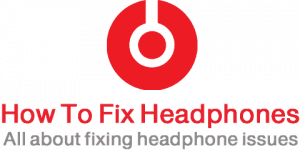Deprecated: mb_convert_encoding(): Handling HTML entities via mbstring is deprecated; use htmlspecialchars, htmlentities, or mb_encode_numericentity/mb_decode_numericentity instead in /home/firassameer/public_html/wp-content/themes/acabado/functions.php on line 2160

If your headset (headphones) is playing only background sounds (or music), then the main cause shouldn’t be from the headphone speakers, it might be an audio jack/socket loose connection, a media player (mobile/ PC ..etc) might have an audio driver and/or settings issue, the audio file you are playing might be the cause so better to check it with a different headset. If you are using a Bluetooth headset, try resetting it/ re-pairing it to your device and this should solve the issue.
Are you having trouble with your headphone playing only background music or sounds but no voices? does it alternate between two sound qualities when you move the cord? these types of issues are common to happen so do not panic, I will tell you why this is happening and how to fix it.
Table of Contents
- Why do Headphones Play Only Background Sounds Without Voice?
- How To Fix Headphones That Only Play Background Sounds?
- How To Prevent My Headphone From Playing Only Background Sounds?
- Conclusion
Why do Headphones Play Only Background Sounds Without Voice?
There are several reasons why your headphone might play only background music thus I will try to summarize them below:
- Ground Connection Issue: This happens when the ground connection is broken which leads to putting the left and right drivers in series with no ground.
- Cord Issue: Often headphone cords get worn down, even on the inside (small wires you can’t see), because those wires can slightly pull apart and disconnect from the plug over time causing cuts or internal short circuits between the cables, thus the sound will get affected when while being delivered to your headphone.
- Jack Issue: This could be that the audio jack (like the 3.5 mm audio jack) is cheaply made which might be slightly smaller in size than what it should be, and this size difference will cause a loose connection with the audio socket in your media device causing this fluctuation in sound.
- Headphone Type: If you have a headphone that has a mic in it, this means that it is a 3 ring audio jack that is incompatible with certain ports in different media devices.
- Media Device Player Issue: This issue could be in your media device player audio socket, sometimes those audio sockets have dust or dirt inside of them which will cause a loose connection with your headphone audio jack, remember that it also could be the mechanism inside the socket is the issue and not because of the dirt.
- Audio File Issue: Audio files are sometimes mixed in a certain way to be as mono or stereo audio files, so if you have a mono audio song file and trying to listen to it via a stereo headphones then you could face such an issue.
As a result, you will be hearing only the difference between the right and left channels in your headphone, putting in mind that vocals are usually almost mono which is in phase and distributed at the same level into both left and right channels, that’s why you cannot hear them well.
Sometimes this could lead any room ambiance and/or echoes to be louder and out of phase in one channel.
How To Fix Headphones That Only Play Background Sounds?
To fix headphones with background sounds only and cut out voices you need to:
- Check Your Audio File
- Check Your Audio Jack
- Check Your Cord
- Check Your Media Device Socket
As well as following the below detailed fixing steps below.
There are certain troubleshooting steps you need to take in order to distinguish and identify the real cause behind your headphone is playing only background music or sounds and to fix it.
Troubleshooting The Issue
First, you need to troubleshoot the issue and try to find what is the real cause of it, so follow my steps below:

Step 1 – Check Your Audio File
Audio files vary in terms of types, codecs, stereo or mono…etc, thus the audio file you are playing on your media device might be the cause of your headphone playing only background music, to check whether the audio file is the cause simply play another audio file and see if the issue remains or not.
Step 2 – Check Your Audio Jack
This is a common reason for making your headphone plays the only background sounds with no voice, to investigate it simply while your media player is playing the song, try to catch the audio jack and push it in different ways firmly and see whether you see the sound is being played normally or the issue remains! if the sound becomes better and fluctuates while touching the jack mostly the jack size is the issue.
Step 3 – Check Your Cord
Examine your headphone cord with your fingers and see whether there is any type of bench or cut on its shell, look at the whole cable and search for any unusual look or break in the straight cord, if you find any suspicious condition in certain locations then this might be the cause.
Step 4 – Check Your Media Device Socket
This is also a common cause, most often we put media devices or smartphones in our pockets or our bags on a daily basis which will add dust and dirt into its audio socket (female connector), to examine that, simply while you are playing and listening to a song, catch the audio jack and try to turn it left and right and see if there is any improvement in the sound you are listening to, if it is, then this might be the cause.
Also, you could take your headphone and use them with different media players and see whether the issue remains or not if it remains then the issue is not from the media device but from the jack or its cord as described above.
Fixing & Solution Recommendations
There are several fixing recommendations for how to resolve your headphone from playing only background music, please follow the below steps:
Fix 1 – Using Jack Extender Or Adapter
Using a jack extender or jack adapter could solve the entire issue in case the issue was with your headphone jack, here is a good, cheap jack extender/adapter that I used before, simply connect the Jack extender in the front between the media player socket (female plug) and your headphones jack (male plug).

This could be enough to fix the defective headphone jack.
Fix 2 – Using Jack Extension

As an alternative method for the Jack extender, here is a Jack extension cable that could also do the job for you, if you already have a jack extension cable simply connect the headphones at the back after connecting the extension between the headphone and the media player device.
Fix 3 – Using An Audio Amplifier
If you have a headphone that has a mic in it, then the issue is most probably because of the mismatching connection between the male and female jacks, in order to use the same headphone with the same media device, you need to have an audio Amp to be connected between the media player and your headphone.
Fix 3 – Replacing Your Audio Jack
If you have decided and found that your headphone’s audio jack is the cause or it is damaged in a certain way, so you should go for this solution by replacing it yourself at home in a DIY method.
Replacing your audio jack is not that hard and anyone could do it easily with the aid of some tools that any home might have you can find them in the below list such as:
- New aux jack.
- Wirecutter or Flush Cutter.
- Wire stripper.
- Soldering Iron Tool kit.
- A lighter.
Since this article is not about replacing the audio jack of your headphone, so you can refer to my other tutorial article on How To Replace A Headphone Jack – The Correct Easy Way [SOLVED] which has all deep details step by step on how to do that.
Fix 4 – Replacing Your Audio Socket (Female Connector)
If you’ve discovered that your media player device having this issue after following my troubleshooting steps above, then at this point you need to replace the audio socket of your device, if it is a mobile device definitely it will not be easy for you as an average user so better to give it to a technician who can handle this for you.

In case you are having the socket issue with a media player or home stereo and have the guts to open its screws and change it yourself, then you can check my other tutorial article with a video on how to solder and fix an audio female socket for a headphone (which is the same concept for any media device) so please check it at DIY Add Removable Cables To Your Headphone Caps – Easy Guide
Fix 5 – Replacing The Whole Cord
If your headphone supports detachable cords then it is very easy for you to replace the cord if you discover the issue was with the cord itself.

If your headphone doesn’t support detachable cords then you can DIY (Do It Yourself) at home with very easy steps.
Fix 6 – Warranty & Replacement
If you do not have the skills to DIY solutions then you can directly check your headphone’s warranty if it is still valid, then go for this option and contact the shop which you bought them and ask them for a replacement for it, or at least a solution that they should provide to you.
Fix 7 – Buy A New Headphone
This is the last option I would suggest you go for, buying the suitable high-quality headphone at a suitable affordable price should make the difference, my personal headphone that I use everywhere for many years now is KOSS Porta Pro it has all the features the even more than you require to have a perfect experience everywhere which is this koss headphone, high quality with a powerful bass and lightweight, small size to put in your pocket, so comfortable to wear for a long time, you check it at Amazon and its sale price.
How To Prevent My Headphone From Playing Only Background Sounds?
There are several precaution habits to prevent you from facing the headphone that plays only background music issue which is pretty simple but requires discipline.
Tip 1 – Using The Audio Jack Properly
The most reason why your headphone reacts strangely by playing only the background music is that of defection in its audio jack. The defection doesn’t normally come with a brand new headphone, it will occur during your normal daily usage of your headphone.
That’s why, when you use your headphone be sure to use the jack properly, for example, when you insert the jack do it firmly with care when you take it off, pull it while holding the jack body itself, not the cable.
Tip 2 – Handle Your Headphone Cord With Care
The headphone cord or cable is so sensitive to pressure, if you do not give any attention to the cords hanging from your headphone all the way to your media device in your hand or your pocket, this might be so critical if this is the case, chances are the cord will hook on some obstacles while you are walking or jogging which will cause extreme pressure on it in case if this is happened, thus an internal cable cut will occur.
Tip 3 – Storing Your Headphones Properly
Storing your headphone each time after you finish using them is crucial, keep your headphone or earbuds always protected by storing them in a decent protective case or bag to long-last their lifespan.
Conclusion
We all might face this issue of having our headphones playing only the background music and not the voice, there are several reasons behind that but in the end, there will be always a solution to fix it, so follow the above hacks and tips on how to eliminate all possible reasons for this issue and get back your headphone to its normal state.
Share this article below if you believe people need to know about it … 🙂
Recent Posts
Is Wireless Audio Transmission Not Reliable As Wired Headphones?
Yes, wired headphones are more reliable than wireless audio transmission, as wireless headphones' connection might drop from time to time, as well as it is much more dependent on batteries compared...
As a rule of thumb and the World Health Organization, each person should use headphones at less than 60 percent volume for 60 minutes a day. That’s the safest route you can take for the usage of...