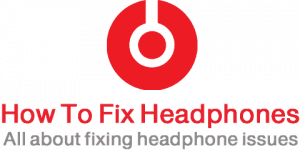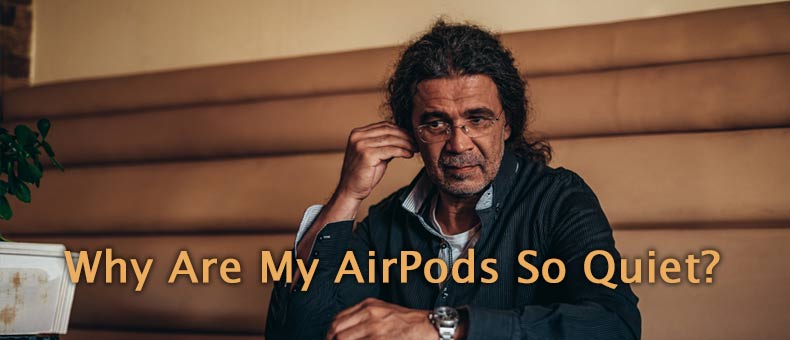
If you have been wondering why your AirPods are so quiet, you aren’t alone. A buildup of earwax and dirt covering the speakers is the most common reason for your Apple AirPods to lose their volume. However, other things such as volume limit or Low Power Mode on your iPhone may be the reason.
Table of Contents
- 13 Causes & Fixes For Your AirPods are So Quiet Issue
- #01: Dust/Dirt Or Earwax
- #02: Low Volume Of Connected Device
- #03: The Battery Of AirPods Is Low
- #04: Volumes On AirPods And Your Device Are Not In Sync
- #05: No Balance In The Volume Of Earbuds
- #06: Set Volume Limit
- #07: “Low Power Mode” Is Enabled
- #08: Equalizer Is Toggled On
- #09: Turn Off “Sound Check”
- #10: AirPods Connection Error
- #11: Outdated Firmware
- #12: Ear Physical Issue
- #13: Damaged AirPods Motherboard Or Circuit Board (PCB)
- Conclusion
13 Causes & Fixes For Your AirPods are So Quiet Issue
The reasons why AirPods seem quiet and their fixes are given as follows:
#01: Dust/Dirt Or Earwax
This is another common reason why your AirPods seem quieter. When dust, dirt, or earwax builds up on your earbuds, it could block the sound path.
> Fix: Cleaning AirPods Off Dust/Dirt Or Earwax
Check if dirt, dust, or earwax has built up in earbuds and if that is the case, clean your AirPods.
Check the proper way how to clean your AirPods Pro from wax and dirt in the below video:
You may also want to see how to clean your AirPods from wax and dirt in the below video:
If you are struggling with the tools that are required to clean your AirPods or AirPods Pro, here is a universal cleaning pen tool that is specialized for cleaning Apple AirPods and AirPods Pro, check its discounted price on Amazon. (review videos included)

Always clean your AirPods at least two times a week if you use them every day. Also, clean your ears regularly to prevent the buildup of ear wax.
#02: Low Volume Of Connected Device
One reason your AirPods may have gone quiet could be because the connected device’s volume is low. All AirPod variants don’t have a volume control, as a result, your connected device is the only way you can control the volume of your AirPods.
> Fix: Increasing AirPods’ Connected Device Volume
There are three ways to increase the volume level of your AirPods, and they are as follows:
Method #1:
- Press the volume up button on either your Mac computer, iPad, or iPhone.
Method #2:
- Open “Settings” on your device.
- Click or tap the “Sounds and Vibrations” menu or something similar.
- Next, slide the volume up to any level you want.
Method #3:
- Ask Siri to increase your device volume.
You can do this by giving a specific command. For instance, “Hey Siri, increase the volume to 80 percent,” and the volume of your AirPods will increase to your chosen level. Or you can say, “Hey Siri, turn up the volume,” and the level of your AirPods volume will go up by 15 percent.
Learn how to activate Siri on your iPhone.
#03: The Battery Of AirPods Is Low
When the battery level of AirPods severely drops, they begin to malfunction like many other devices.
> Fix: AirPods Low Battery Fix

You can charge your AirPods in either of these two ways:
- Put your AirPods into their case and charge them using the case battery.
- Leave them in the case and plug the case into a power source (in case of the case battery is low).
#04: Volumes On AirPods And Your Device Are Not In Sync
When the volumes on your devices are not in sync, it could make your AirPods seem quieter even if your iPhone or iPad volume is at the highest level (this is what it means when the volume of your devices is not calibrated).
> Fix: Syncing AirPods And Device Volumes
- Put on AirPods and connect them to your iPhone or iPad.
- Play music for some time and then turn down the volume. Next, disconnect your AirPods.
- Allow the music to play from the device speaker for some time before reconnecting your AirPods.
#05: No Balance In The Volume Of Earbuds
There is a setting on Apple devices that allows you to control the volume of external devices connected to it. Through this setting, you can set the volume of the right earbud to be higher than that of the left earbud or do the same in reverse. If each earbud’s volume is not balanced, it could also cause your AirPods to seem quieter than usual.
> Fix: Balancing AirPods Volume
- Open “Settings” on either your iPhone or iPad and click/tap on “Accessibility“.
- Tap “Hearing“, and then tap “Audio/Visual“.
- Move the slider to the middle of the bar.
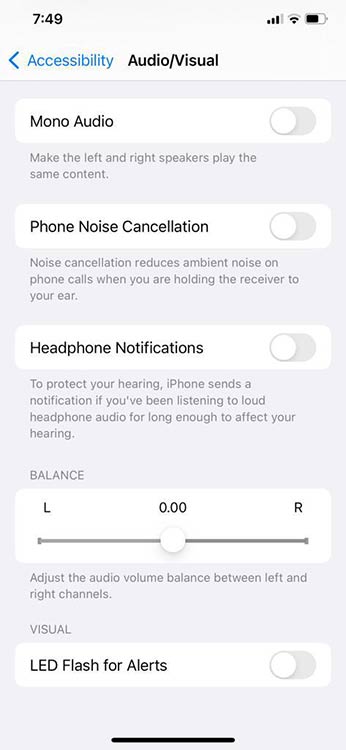
#06: Set Volume Limit
Your AirPods could have a set volume limit. Audio devices like AirPods may have this feature which prevents the volume from going beyond a certain level to prevent damage to the user’s ears. This is the “Reduce Loud Sounds” feature in Apple devices.
> Fix: Setting AirPods Volume Limits
- Head to “Settings” and select “Sound & Haptics” or “Sounds” for earlier iPhone or iPad models.
- Tap on “Headphone Safety“.
- Next, tap or select “Headphone Safety“.
- Finally, toggle “Reduce Loud Sounds” off.
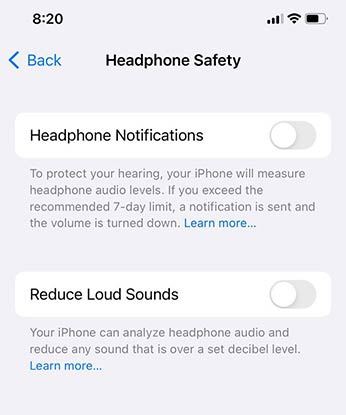
#07: “Low Power Mode” Is Enabled
If the battery level of your iPad or iPhone is low, the “Low Power Mode” will be activated to save your battery power. However, this will make your AirPods seem quieter.
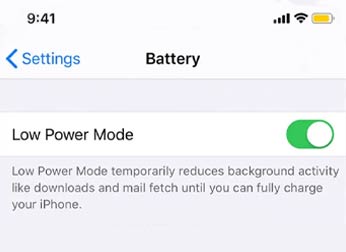
> Fix: Disabling Low Power Mode In AirPods
All you have to do is disable the “Low Power Mode.”
- Connect your AirPods to your device.
- Head to “Settings” and select “Battery“.
- Lastly, toggle off the “Low Power Mode“.
#08: Equalizer Is Toggled On
Your AirPods could be sounding quieter if the equalizer is toggled on. Although the equalizer produces a balanced sound for your music, it could also reduce your device’s volume.
> Fix: Turning Off Equilizer in AirPods
- Click on “Settings” on your iPhone or iPad.
- Then, tap the “Music” menu.
- Finally, toggle the “EQ” button off.
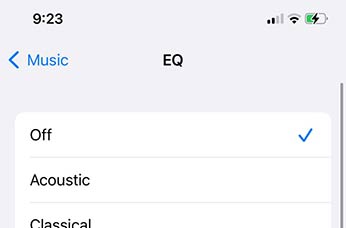
#09: Turn Off “Sound Check”
Apple devices have a feature called “Sound Check,” which makes an automatic adjustment to the volume level for each song.
> Fix: Turning Off “Sound Check” In Apple Audio Device
- Head to “Settings“ on your device.
- Next, select the “Music” menu.
- Lastly, toggle “Sound Check” off.
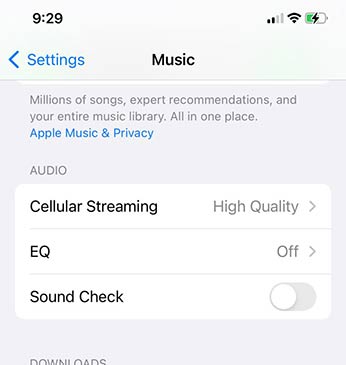
#10: AirPods Connection Error
Certain connection errors can make your AirPods seem quiet.
Bluetooth may not connect properly due to a connection interference or software bug or if the device you want to connect to is out of range.
> Fix: Reset Your AirPods Connection
To solve this problem, unpair your AirPods and pair them again with your device.
- Head to “Settings“ on your device and select “Bluetooth“.
- Tap on the icon denoted with a circled “i” next to your AirPods device’s name.
- Next, tap “Forget This Device“.
- Then, turn your Bluetooth off and then turn it on
- Wait for your AirPods to appear under the section of “Available Devices“.
- Finally, tap on your AirPods and then tap “Connect“.
#11: Outdated Firmware
If, after trying all the options above, your AirPods still seem quiet, it could be that the firmware of your device is outdated.
> Fix: Updating Your AirPods Firmware
- Tap “Settings“ on your device.
- Next, tap the menu labeled “General“.
- Select “Software Update“.
- Then, tap “Install Now“.

#12: Ear Physical Issue
Our faces are shaped differently from birth. So, the two halves of your face may not be identical. Because of this fact, the shape of your external ear may differ, causing your earbuds or AirPods do not to fit perfectly on both sides, causing one ear to hear a different sound from the earbud in terms of sound quality or volume.
> Fix: Ear Physical One Side Quiter AirPod Issue
If this is the issue for you, then you can fix it by following the two steps below:
Step #1: Stretching Your Ear While Wearing Your AirPods
Follow how to do that in the below photo, in this way, you will make sure that the AirPods are properly inserted into your Earlobe.

Step #2: Balancing Your Audio Device Levels
Simply follow the guide on how to balance the left and right sounds from your audio player till you feel both ears are hearing the same audio volume, same in point #5 above.
#13: Damaged AirPods Motherboard Or Circuit Board (PCB)
This is also a hardware problem. If your AirPods circuit board (PCB) is not faulty, then the motherboard could be why your AirPods seem quieter.
> Fix: Replacement Is A Better Choice Than Fixing
Visit any Apple Store close to you and ask the technicians so that they can fix the hardware issue.
Conclusion
Some of the common reasons why your AirPods seem quieter than usual are the ear wax and dirt they get over time, however, there might be different reasons that you could take into consideration when trying to fix your AirPods being quieter one than the other related to their settings, software compatibility and/or hardware damage.