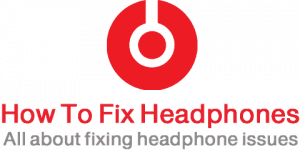Having a headphone or earbuds set that comes with your mobile phone or that which you purchased for your online gaming or simply to online voice chat with your friends makes it a bit different a little bit than a normal headphone.
These types of headphones have a built-in Mic in it gives you the facility to voice chat while listening at the same time. Those microphones sometimes break or face issues that prevent you from using them as usual.
To fix the headphone’s mic, Try the below solutions:
1. Make sure the mute button is not active
2. Make sure the PC/Mac audio settings are correctly configured.
3. Check the headset connectivity.
4. On your mobile, check the application’s settings,
5. Allow the mobile setting to use your mic.
6. Make sure the mic is positioned correctly.
7. Increase the microphone volume.
However, if the above solutions did not solve your issue, you can proceed below for the 10 advanced hacks solutions.
Table of Contents
- Why My Headphone’s Mic Is Not Working?
- 10 Hacks On How To Fix The Microphone On My Headphone?
- Hack 1 – Check & Fix The Headphone Male Jack
- Hack 2 – Clean Your Mic Mesh Screen
- Hack 3 – Clean Your Media Device Player Socket
- Hack 4 – Check & Fix Your Headphone’s Cord
- Hack 5 – Check The Jack To Socket Connectivity
- Hack 6 – Check The Jack To Socket Mismatch
- Hack 7 – How To Fix AirPods Mic – If You Have Apple Airpods Mic Issues
- Hack 8 – Check Your Media Device Settings
- Hack 9 – Check Your Headphone’s Warranty
- Hack 10 – Buy A New Headphone Unit
- Conclusion
Why My Headphone’s Mic Is Not Working?
There are 7 reasons why your headphone’s mic doesn’t work:
- Headphone Jack Issue (Male Jack).
- Lint/Dust/Debris On Mic Mesh Screen.
- Dust Or Dirt On Device Player Socket (Female Jack)
- Cable Or Cord Issue.
- Loose Connectivity.
- Audio Jack Mismatching.
- Cheap Headphones.
Let me describe in detail those factors then afterward I will show you how to fix them:
- Headphone Jack (Male Jack) Issue: This is a common reason why sometimes your headphone’s mic doesn’t work, the audio jack (male plug) might have defected and this is normally happening because of miss using it in the proper way.
- Lint/Dust/Debris On Mic Mesh Screen: Because of the daily usage of your earbuds or headphones, chances are there to get them dirty or have dust in them, especially on the Mic mesh screen, so in this case, your voice will be blocked from your Microphone.
- Dust Or Dirt On Device Player Socket (Female Jack): This is also a common cause of why your Mic is not working, the female jack socket of your media player device or mobile phone which you are using and connecting your headphone with, dirt or lint might be there in the socket which prevents a clear physical connection to accomplish between your headphone’s jack plug and the device socket.
- Cable Or Cord Issue: A cable damage or internal damage to its internal cords might also cause the issue of your mic not being working, you should consider checking your headphone cord accurately.
- Loose Connectivity: Another factor for this issue is when you have a loose connection between your headphone’s audio jack (male plug) with your media device player socket (female jack).
- Audio Jack Mismatching: Your headphone male jack is consist of 4 rings (3 black rings) which might be incompatible with your media device, some media devices or players have audio-only stereo audio sockets (female jacks) in them, hence they will not sens the 4th ring (the mic connector in the jack).
- Cheap Headphones: I was shocked one day when I purchased a cheap headphone just for the sake of modifications and testing when I opened the headphone caps and disassembled the whole headphone piece when I found that there is no actual connection for the mic with the socket and the speakers !!! lool this is funny that they made only the physical appearance of the mic but without any actual presence of it inside of the headphone.
10 Hacks On How To Fix The Microphone On My Headphone?
To fix the issues with your headphone mic and make it work like before, apply one or more of the below hacks:
Hack 1 – Check & Fix The Headphone Male Jack
Headphones’ male jacks might cause your mic not to work properly, this is a common reason behind this issue and caused either by misusing it or it happens over time for a daily usage routine.
So if you found that the issue is because of a damaged audio jack of your headphone, you can fix it yourself at home very easily by cutting the cable near the jack plug and following my instructions in the below video:
Hack 2 – Clean Your Mic Mesh Screen
The headphone’s mic mesh screen gets dirty often and cleaning it in the proper way might solve the issue.
To clean your headphone’s mic mesh screen you can use a used toothbrush and gently brush the mesh screen, or you may use the same method of a toothpick or a paper clip and wrap it with a thin layer of toilet paper then try brushing it softly.
Hack 3 – Clean Your Media Device Player Socket
Sometimes you hear a cutting sound that comes from your headphones and not only that but sometimes you face the mic is not working properly, so if you try flipping the jack while being inserted into your media device socket (female jack) left and right and see whether the mic is working in cutting way or not, if it is working this means your media player female socket needs to be cleaned.
To clean your media player socket, simply use a toothpick or a paper clip and wrap it with a thin layer of toilet paper then try brushing it inside the socket against the walls of the socket itself, this should remove any dirt or lint thus it will work well.
Hack 4 – Check & Fix Your Headphone’s Cord
Headphone cords or cables might be damaged somewhere that causes the mic not to function properly, inspect the cord from the audio jack till its end with the headphone’s speaker for any certain damage or cuts. If you suspect the cord is the reason you may require to replace the cable if it is replaceable.

You could also cut the cord from where it was broken and extend the short remaining cord with an audio cable with the length of your desire, then fix a new jack at the end following the instructions I mentioned above in Hack 1.
Hack 5 – Check The Jack To Socket Connectivity
Sockets (female jacks) have a sort of mechanism inside of them, they have a spring with a ball that locks the audio jack when inserted and makes a connection to transfer the audio signals to your headphones.

If this mechanism has an issue or the spring is falling or damaged, there will be no good connectivity with your headphone’s audio jack, so inspect and check when you insert your headphone jack into the socket does it feel loose or easily pulled off when you pull it… if so, then you need to replace your media device socket.
Hack 6 – Check The Jack To Socket Mismatch
This is a very important point that could happen to you, some media players have a stereo socket which basically consists of 3 connectivity to a stereo audio jack (of 3 rings and 2 black stripes like in the below image), so having a headphone or earbuds with a mic makes its audio jack consists of 4 rings instead of 3 and here where the mismatch comes.
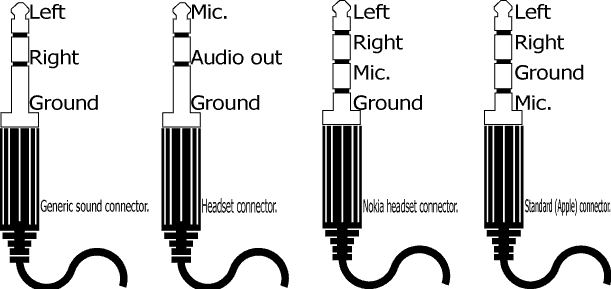
When you plug in a stereo audio jack plug with a mic into a stereo socket, the mic will not work because there isn’t any connection provided to it.
Hack 7 – How To Fix AirPods Mic – If You Have Apple Airpods Mic Issues
In case you are using Apple’s Airpods and facing issues with their mics while trying to use Siri or would like to make a phone call, here are tips on how to fix AirPods mic:
- Siri Settings Issue: If your Airpods mics don’t work while you trying to call Siri, then you might need to check the Access option in your iPhone setting as below:
- Go to Settings.
- Go To Siri.
- Make sure “Access When Locked” is set to “On”.
- Automatic Selection Issue: Another solution is by changing the settings of your Airpods Mics in your iPhone settings from Automatic to Right and Left, then back to Automatic, you should be able to change the settings while your Airpods are connected to your iPhone:
- Go to Settings.
- Go to Bluetooth.
- Tap on the information icon beside your AirPods name.
- Go down and tap on Microphone.
- Tap on Always Left AirPod & Always Right AirPod.
- Tap back on Automatically Switch AirPods.
- Removing And Adding Your AirPods: This is also a common troubleshooting step that many are trying and mostly solves any issues related to your AirPods:
- Go to Settings.
- Go to Bluetooth.
- Tap on the information icon beside your AirPods name.
- Tap on Forget This Device.
- Pair your AirPods again with your iPhone by enabling the Bluetooth in your mobile, then pressing the Setup button on the AirPods case.
Hack 8 – Check Your Media Device Settings
Sometimes if you are using a smartphone or a computer or any media device player that supports a mic but the mic is not functioning it’s not always mean that the mic physically has an issue or dirt, instead you also need to check the audio settings in your media device whether the mic is disabled or turned off, or at least you may check the volume of your mic it might be on mute mode.
Hack 9 – Check Your Headphone’s Warranty
Any time you face any issue with your headphone’s functionality especially when it was because of physical damage but a product defection, you should go first and check the headphone’s warranty.
Any item you purchase has a warranty and for certain circumstances, they might replace your item immediately if the defection was because of the manufacturer.
Hack 10 – Buy A New Headphone Unit
The last step you should consider is buying new good headphones; Since you have no other choices, and your headphone became old and expired with some defections you need to go for this option.
But remember, whenever you decide to buy a new one, consider selecting a good quality headphone that lasts for a long time with minimum possibility of having issues, and in my opinion if you go for Koss Porta Pro headphones is the perfect choice for all cases, however, always treats your headphone gently and save it in its case whenever you finish using it.
Conclusion
Some headphones have a built-in microphone in them which you can use with your computer, smartphone ..etc to make a voice chat, those types of headphones mostly face issues with the mic for different reasons and in most cases, those issues are simple and easy can be resolved.
Follow the above fixing hacks to be sure that your headphone’s mic will work again normally.
Share this article below if you believe people need to know about it … 🙂