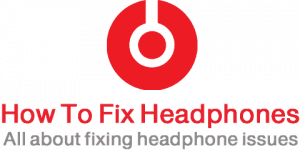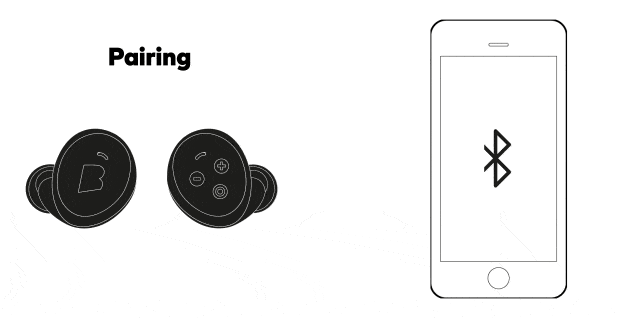Deprecated: mb_convert_encoding(): Handling HTML entities via mbstring is deprecated; use htmlspecialchars, htmlentities, or mb_encode_numericentity/mb_decode_numericentity instead in /home/firassameer/public_html/wp-content/themes/acabado/functions.php on line 2160

Table of Contents
- Why Is Only One of My Airpods Working?
- 15 Steps To Fix Why Is Only One Of AirPods Working
- #01: The AirPods Charging Case Should Be Fully Charged
- #02: Put The AirPods In The Charged Case And Charge For 30 Seconds
- #03: Ensure AirPods Are Charging Properly
- #04: Test AirPods By Playing Audio
- #05: Bluetooth Reset (Up-Pairing/Pairing)
- #06: Clean Your AirPods
- #07: Check Your iPhone Bluetooth
- #08: Reset Network Settings
- #09: Device Default Settings Reset
- #10: The Stereo Balance Should Be Checked
- #11: Update The OS Of Your iPhone
- #12: Reconnect Your AirPods
- #13: Reboot Your iPhone
- #14: Connect Your AirPods To Another iPhone
- #15: Seek Apple Support
- Related Questions
- Conclusion
Why Is Only One of My Airpods Working?
If you find out that in your Airpods only one is working, it could be because they weren’t charged properly. Ensure each AirPods is charging by viewing the charge status of your iPhone. Also, test the working of both your AirPods by playing audio. If the problem persists, reset your AirPods or contact Apple Support.
15 Steps To Fix Why Is Only One Of AirPods Working
#01: The AirPods Charging Case Should Be Fully Charged
Many people ask how long do AirPods case take to charge, the answer is simple one hour. A case fully charged displays a green light.
#02: Put The AirPods In The Charged Case And Charge For 30 Seconds
Irrespective of the challenge, perhaps the right AirPod wouldn’t charge, go ahead and make sure both AirPods are properly inserted in the charged case and allowed to charge for 30 seconds. This is to ensure both are working properly.
#03: Ensure AirPods Are Charging Properly
The reason why only one AirPods is working can be due to the low battery. This is why you should ensure that each AirPods is charging by checking the case’s battery level. When opened and brought near the iPhone, a pop-up from the iPhone would show you which AirPods are low.
But in case the pop-up shows both as low, check them one by one simply by taking one AirPod out of the open case. Run it against today’s view and check the batteries widget.
#04: Test AirPods By Playing Audio
The proof of a fully charged and faultless AirPods is the ability to give out audio when tested. You should be able to listen to music with it. once confirmed it is working with another
#05: Bluetooth Reset (Up-Pairing/Pairing)
By un-pairing and re-pairing back can fix the issue of why only one side of your AirPods is connecting.
To do this on your iPhone:
- Go to “Settings“.
- Then click on “Bluetooth”.
- Select the (i) button next to the AirPods.
- Select ‘Forget this Device“.
- Your AirPods are now unpaired with your iPhone.
To pair back your AirPods:
- Turn on your iPhone.
- Put the AirPods back into the case, and close the lid for 30 seconds.
- Press the setup button till the status light flashes white. “This is an indicator that your AirPods are ready to pair.“
- On the Bluetooth settings of your iPhone, click on AirPods to pair, and you’re good.
#06: Clean Your AirPods
Gunk built up over time can affect your AirPods function by muting or silencing it. Also, be careful how you clean your AirPods as a wrong move with water can damage it.
A q-tip, moist cleaning, a cotton bud, or a soft-bristled toothbrush with little alcohol can be used to clean the AirPods.
#07: Check Your iPhone Bluetooth
You can do this by turning your Bluetooth off, then back on from the control center.
Turn it off, wait for 10 seconds, then turn it back on.
#08: Reset Network Settings
There are settings in your iPhone that help connect it to different networks, especially your Bluetooth. If these network settings are the issue with your AirPods, resetting them would help fix things. To do that simply:
- Go to “Settings“.
- Then “General“.
- Select “Reset“.
- Then “Reset Network Settings“.
#09: Device Default Settings Reset
Try resetting your device, to do that:
- Go to “Settings” on your iPhone.
- Click on “General“.
- Select “Transfer” or Reset iPhone option.
- Then select “Reset All Settings“.
This would undo any changes made to your device, with your device going back to its default settings.
#10: The Stereo Balance Should Be Checked
On your iOS device is a setting in the accessibility options that lets you balance out the audio between the left and right AirPods. It is possible this setting is out of balance that’s why only one AirPods is working. To balance the audio:
- Go to “Settings“.
- Then “Accessibility“.
- Select “Audio/Visual“.
- Move the Balance slider to the center.
#11: Update The OS Of Your iPhone
A new, improved version of the iOS with its new features and bugs may likely fix what is lacking in the old iOS. Updates are free, to update your IOS:
- Go to “Settings“.
- Select “General“.
- Select “Software Update“.
- Click on “Download and Install“.
#12: Reconnect Your AirPods
A poor Bluetooth connection will bring about AirPods only one working. The solution to this is to disconnect your AirPods from your smartphone and then reconnect them again.
- Go to “Settings”.
- Select “Bluetooth“.
- Tap on the (i) button near AirPods.
- Click on “Disconnect“.
Now reconnect the AirPods back to your iPhone via the Bluetooth settings. Tap your AirPods, and it should be working now.
#13: Reboot Your iPhone
You have done the steps mentioned above, and the issue still persists; simply reboot your iPhone, as this is more of an iPhone issue than the AirPods itself.
#14: Connect Your AirPods To Another iPhone
When you do this, you will be ensuring that the problem is not with your iPhone but with the AirPods. If you’re still experiencing only one Airpods working after connecting to another smartphone with Bluetooth functionality, then is safe to say that your AirPod is damaged or needs to be replaced.
#15: Seek Apple Support
If you have tried all and there seems to be no progress, it’s time to seek professional help. Contact Apple Support on how to go about it. They may have a few tips that would get the job done. They could probably fix your AirPods for free if it has a warranty, or most probably they will replace the defective piece with a little token.
Related Questions
Why Is AirPods Playing Only On One Ear?
It could result from battery problems, Bluetooth connection issues, Ear wax, or even software bugs, when you face one AirPods playing issue you could try resetting the Bluetooth connection from your device and cleaning up the one with the issue using toothpicks or a small brush.
Why AirPods Are Not Auto-Pairing With Your Devices?
This could be a compatibility issue, an outdated system software issue, or that you’re not using the same Apple ID. It could also result from not enabling Automatic audio switching or that your Airpods firmware needs to be upgraded.
Why Are AirPods Not Connecting To Apple Watch?
This could be as a result of airplane mode is enabled, a disabled Apple watch Bluetooth connection, or that you need to unpair and re-pair your apple watch. It could also imply that you need to update your Apple watch or restart it.
Conclusion
With the help of these troubleshooting steps, you can understand better why in your AirPods only one is working and how to go about fixing it.
Recent Posts
Is Wireless Audio Transmission Not Reliable As Wired Headphones?
Yes, wired headphones are more reliable than wireless audio transmission, as wireless headphones' connection might drop from time to time, as well as it is much more dependent on batteries compared...
As a rule of thumb and the World Health Organization, each person should use headphones at less than 60 percent volume for 60 minutes a day. That’s the safest route you can take for the usage of...