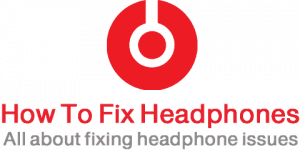Deprecated: mb_convert_encoding(): Handling HTML entities via mbstring is deprecated; use htmlspecialchars, htmlentities, or mb_encode_numericentity/mb_decode_numericentity instead in /home/firassameer/public_html/wp-content/themes/acabado/functions.php on line 2160

To fix your headphone not charging check the power source is ON, then check the charging USB cable, the cable might be defected or not connected properly to one of the ends. if you discover the cable is faulty, try a different one.
I will show you different ways how to troubleshoot and fix your wireless or Bluetooth headphone not charging issues, I already faced such an issue before with my Bluetooth headset and fixed it but since I am trying to take all possible causes behind such a problem I decided to type this tutorial so you can solve this issue yourself easily no matter what your Bluetooth headphone type or brand is.
Table of Contents
- 14 Tips On How To Fix My Bluetooth Headphone Not Charging Issue?
Possible Causes Behind Why My Bluetooth Headset Not Being Charged?
- Headset Faulty Battery: The rechargeable batteries in your wireless headphone might be defective by the manufacturer so if this is the first time you are trying to charge your headphone you could think of this possible cause.
- Long Time Headphone Batteries Not Being Charged: If your Bluetooth headphone was kept for a very long time without charging this could reduce the battery life or drive it to death this is what is called Over Discharged, so maybe if this is the case you should also put this possibility in mind.
- Faulty Charging Cables: Bluetooth charging cables are also commonly the reason behind the batteries not being charged well or not being charged at all, you should expect that as well.
- Faulty or Malfunctioning Charging Ports: This is a very common reason behind Bluetooth headset batteries not being charged, sometimes we think that the charging cable has defected but unfortunately, the charging port or socket that the charging cable is connected to has physical damage.
- Low or High Charging Environments: Extreme low or high temperatures environments have a very negative impact on your headset batteries as well as your headphone electronics, this could lead to your batteries either not being fully charged, slow charging, or batteries malfunctioning, so the best environment to charge your batteries is when you feel comfortable in your environment while charging your Bluetooth headset, in other words, we can say a temperature range from 5 °C – 35 °C (41 °F – 95 °F) is perfect to charge your Bluetooth headsets batteries.
14 Tips On How To Fix My Bluetooth Headphone Not Charging Issue?
Here are 14 simple steps on how to fix your Bluetooth headphone whose batteries are not being charged problem:

- Check Your Computer Status: If you are charging your wireless headphone by your computer via the USB charging cable you need to be sure that your PC/laptop is turned ON if your PC/laptop is turned OFF then there will be no power source to charge your Bluetooth battery 😜. If your computer status changed to hibernating the charging will not work properly.
- An indirect connection such as via a USB hub: Charging will not be working properly.
- Try Charging Using Wall Faceplate Power Source: Try this option after trying different USB ports on your PC just to be sure whether an issue exists with your computer USB port.
- Check the entry points (headphones and power source): Whether it is clear of any debris or dirt, as this could prevent clear communication between the two devices.
- Check that the USB is correctly inserted: Into the headphones and power source ports.
- Try Different USB Charging Cable: If you have another USB cable that is suitable to connect to your Bluetooth charging port just to clarify whether the issue is from your current charging cable.
- Check your headphone charging port: Make sure that the charging port is function properly and not loose or damaged, maybe inside the headset it is broken and this commonly happens especially if your headphone is not branded by using this port every time you are charging it the port might get broken from inside. (Learn how to fix the Bluetooth charging port Micro USB)
- Keep the Bluetooth headphone connected to the charging source: If your headset hasn’t been charged and used for a very long time (over-discharged condition), most likely you will not sense a charging indication in the battery, thus you need to keep the Bluetooth headphone connected to the charging power source for a long time you might see the battery is beginning to charge again.
- Ambient temperature exceeds the charging temperature range: If you are charging your headphone battery within an environment temperature of more than the charging temperature range of 5 °C – 35 °C (41 °F – 95 °F) then this could be the reason why it is not being charged.
- Your Bluetooth Headphone Might Be In Programming Mode: Some Bluetooth headsets have a programming mode, that accidentally might be turned on, do not worry about that, a simple fix can be applied by re-plugging your headset into your computer and repairing it again.
- For Logitech gaming headphone style: If it is showing a solid amber light all the time does not pulse, it doesn’t turn off, and not being charging anymore. A simple trick might make your day, while plugged in, rapidly turn the unit on and off over and over again. somehow it tricks the little brain to reset itself after a few 10’s on/offs. the headset will start charging and connects like normal.
- Hard Resetting Your Bluetooth Headphones: Sometimes Resetting your Bluetooth Headset can solve issues you do not think it could solve, batteries that are not being charged are one of those issues.
- Updating Your Bluetooth Headphone Firmware: Some Wireless or Bluetooth headsets have updatable firmware which by updating it can solve issues like its batteries not being charing.
- Maybe You Are Having a Different Problem: You might be having a different problem where the battery is fully charged but the headset is not working (To learn more check this STEP).
Headphones won’t turn on even after charging? what to do? is my battery dead?
If you discovered that your wireless headset’s battery seems dead then you need to double-check that before taking an action by following the below:

Facts about Headphones Batteries
- Normally the headphones use lithium-ion rechargeable batteries.
- The first time charging new batteries should be at least 8 continuous hours even if the battery shows it is charged, the first time you use it you should consume all charged capacity.
- Around 4 hours is the time required for charging the empty battery to its full capacity.
- While you are charging the Bluetooth headset and the battery keeps on getting high temperature more than 35 °C (95 °F) and not being charged properly every time then you need to replace the battery.
- The battery may quickly be depleted if your Bluetooth headset is not being used for a long time, however, after a few recharges the battery life will improve.
- Avoid exposing your Bluetooth headset to temperature extremes, direct sunlight, sand, moisture, dust, or mechanical shock as this will reduce the lifetime and/or performance of its battery.
- To avoid over-discharge battery status while storing your wireless headphone for a long time, charge the battery to its full capacity once every 6 months.
- The lifetime of any rechargeable batteries around 500 times (full charges / full discharges) so if you feel the life of the built-in rechargeable battery drops significantly during normal usage, this means the battery should be replaced with a new one.
- Do not keep your headphone batteries always-on charging after it is fully charged cause this will reduce the batteries’ performance lifetime.
My headphone’s Micro USB Charging port is broken
If you’ve checked all the descriptions and points/steps above and still your wireless headphone is not charging then you need definitely to check the Micro USB charging port of it and fix it accordingly as below:
The micro USB’s miniature connectors are probably broken off or there is a crack in their solder that makes the disconnection with the circuit board hence accordingly there will be no possibility to charge the Bluetooth headset battery. (Please refer to the below image to see the micro USB from the board side inside of the headphone)

To fix this you need to take the headset apart by removing the cushion pad away and open all screws to see the circuit board just like in the image above and solder the connecting 5 pins back (or you can simply without using any additional solder just use the soldering tool to melt the existing pins solder thus will link back the pins to the board and close the crack.
Bluetooth Headsets Are Not Charging
APPLE HEADSET (AIRPODS)
Sometimes Apple headsets (AirPods) face some issues with charging the base of it, as you know, AirPods are designed to charge when you put them in the charging case and the idea is to hold an amount of charge that is suitable for multiple times of charging the AirPods. And while the base acts as a power bank for the AirPods rarely it doesn’t show any light to come on when trying to charge the AirPods with or without the iPhone in the dock or even while charging it separately by connecting the charging cable directly to the wall power.

- Now to solve this matter you can follow the below simple steps:
- Check the Lightning cable from end to end whether you find any type of damage or small cut.
- Check the Lightning cable USB side for any dirt inside of it that you might find, if there is some dirt you need to clean it this could be the cause of the issue.
- Inspect the Lightning cable on the Lightning connector side for any damage or dirt, oil…etc clean it if you find any (So far does your issue resolved?)
- Inspect the Lightning socket on the AirPod base to whether it is broken or dirty inside, try to clean it if it’s not clean.
- If you are using the wireless charging base that charges the AirPod case, try to charge your iPhone using it and see whether the iPhone is being charged or not. if it is not charged this means the issue is in the wireless charging base.
- Inspect the wireless charging base cable for any damage.
BEATS SOLO HEADSET
Beats solo headset models have sometimes charging issues and difficulties as some people are complaining but for this kind of headset comes from Apple, I found some workaround to solve it.

- Hold down the power and volume down buttons for 10 seconds to reset it.
- If the first step did not do the job hold down power and volume up for over 10 seconds while plugging it into a known good power source and cord (The charging lights should come on and starts blinking)
Logitech Wireless Headset Not Charging Issue
Most charging problems related to Logitech wireless headphones brand are related to the micro USB connector that charges the headset battery, the issue is basically happening because of the normal daily usage of the headset and to be more accurate the issue happened when the user is connecting the charging cable to the micro USB port on the headset and removes it when finished charging.

This action of charging the headset overtime causes a slight defect inside the micro USB 5-pins that are soldered to the headset circuit board, and the only method to fix that issue at home is by dismantling the speaker piece that is holding the micro USB charging port in it and fix it as described above (Click on My headphone’s Micro USB Charging port is broken)
Sennheiser Wireless Headset Not Being Charged Issue
Most of the previous points and details above are applied to any wireless headphones out there including Sennheiser wireless headphones but still there is some additional information related to this product since it has its own specs and design so better to read the below info in case of facing some difficulties charging their Sennheiser wireless products.

Why my Sennheiser headphones are not charging (intermittent charging light)?
- When the headphones are brand new, the charging light on the transmitter may appear intermittently which is normal, hence it will take a few charging cycles for the charging electronics in the headphones and the transmitter to get into sync and the issue will resolve itself.
Headphones occasionally develop a glitch (where the LED indicator light and the electronics inside the circuit board) get out of sync, so the light will either not come on “as expected” or “remain lit” after fully charging or be “intermittent”
- Sennheiser headphones are “disconnected” from the power source for a period of time.
- The batteries have recently been changed.
- A power surge has occurred.
To resolve this issue simply use your headphone and recharge it normally thus the indicator light and internal electronics will get into sync and the issue will resolve itself.
How To Fix Bose Headset Charging Issues?
Sometimes some wireless or Bluetooth Bose headphones have difficulties charging their batteries, however, there is a simple fix to that, simply follow the below steps:
- Unplug your Bose headphones.
- Keep on pressing the power button for 30 seconds till the headset is powered off.
- Plug the Bose USB power cable into your headphone and wait for about 5 seconds.
- Unplug the USB power cord and wait for 1 minute.
- Turn on the Bose headset.
- Try charging your Bose headphone it should be charging and if not, try repeating the above steps.
To update Bose headset firmware to solve the battery not charging issues follow the below simple steps:
- Download the Bose updater on your PC from the Bose website.
- Plug your Bose Headphone into your PC.
- Run the updater file and follow the prompted steps.
Conclusion
Wireless or Bluetooth headphones, in general, are using the same technology which is Lithium-Ion rechargeable batteries but differ in make and other specs, so batteries issues causes will be the same but indicators and connectors will be different for each brand or model. What I need you to understand is no matter what brand your wireless headphone is, simply try to investigate using the steps I provided above from the beginning then according to the complexity or difficulties you are facing follow the next points.
Share this article below if you believe people need to know about it … 🙂
Recent Posts
Is Wireless Audio Transmission Not Reliable As Wired Headphones?
Yes, wired headphones are more reliable than wireless audio transmission, as wireless headphones' connection might drop from time to time, as well as it is much more dependent on batteries compared...
As a rule of thumb and the World Health Organization, each person should use headphones at less than 60 percent volume for 60 minutes a day. That’s the safest route you can take for the usage of...